Become a Canva Expert: Master Graphic Design Without the Steep Learning Curve
Ready to go beyond basic designs? Learn how to become a Canva expert and create stunning visuals for your business or personal brand with advanced tips, tricks, and hidden features.
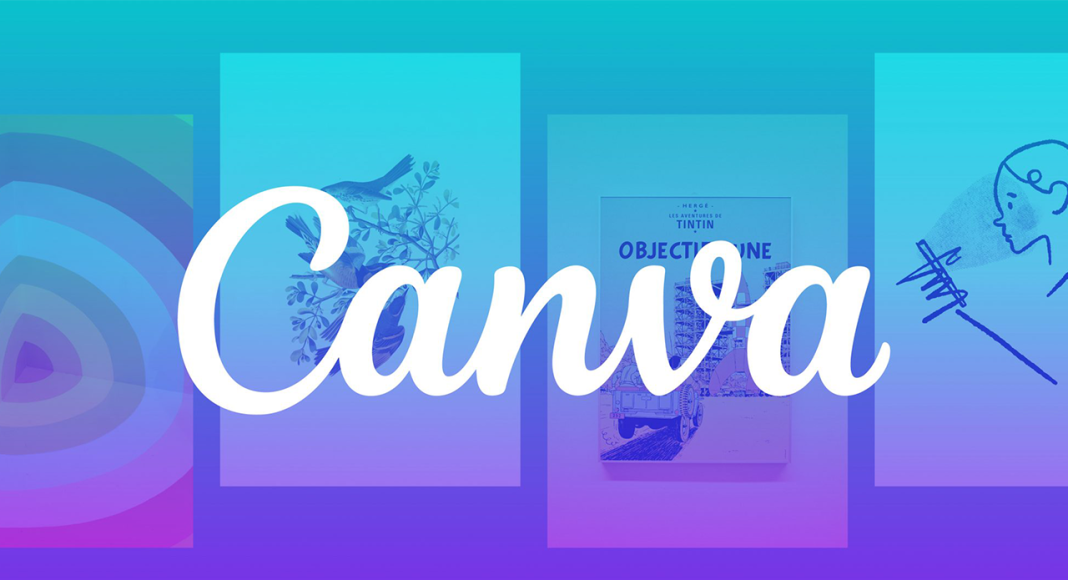
Unleash Your Creativity: Becoming a Canva Expert
In a world increasingly dominated by visual communication, the ability to create eye-catching designs is no longer just for professional graphic designers. Thanks to tools like Canva, high-quality design is accessible to everyone. While many use Canva for quick social media posts or simple presentations, truly becoming a "Canva Expert" means unlocking its full potential to create stunning, professional-grade visuals that stand out.
So, how do you move beyond the drag-and-drop basics and truly master this incredible platform? Let's dive in.
What Does "Canva Expert" Even Mean?
Being a Canva expert isn't about having a design degree; it's about understanding how to leverage Canva's vast features, templates, and functionalities to consistently produce impactful and cohesive designs. It means knowing the shortcuts, understanding design principles within the Canva ecosystem, and pushing the boundaries of what you thought was possible with a no-code design tool.
Level Up Your Canva Skills: Key Areas to Master
To truly shine as a Canva expert, focus on these critical areas:
1. Master the Canva Interface & Shortcuts
The first step to efficiency is knowing your way around.
- Keyboard Shortcuts: Learn essential shortcuts for duplicating (
Ctrl/Cmd + D), grouping (Ctrl/Cmd + G), undoing (Ctrl/Cmd + Z), and aligning elements. These save invaluable time. - Layer Panel (Position Tool): Don't just rely on dragging! Use the "Position" tab to precisely arrange elements, move them forward/backward in layers, and align them perfectly (top, middle, bottom, left, center, right).
- Search Bar Savvy: The search bar isn't just for templates. Use it to find specific elements, photos, videos, audio, or even brand assets quickly. Try specific keywords like "minimalist frame" or "watercolor flower."
2. Deep Dive into Design Principles (Canva Style)
While Canva simplifies design, understanding fundamental principles will make your creations professional.
- Hierarchy: Use font size, color, and placement to guide the viewer's eye to the most important information first.
- Contrast: Ensure text is readable against backgrounds and that different elements pop. Canva's "Styles" tab often suggests harmonious color palettes.
- Repetition & Consistency: Essential for branding! Use your brand's colors, fonts, and logo consistently across all your designs.
- White Space (Negative Space): Don't cram too much onto your canvas. Give your elements room to breathe.
- Alignment: Always align elements to create clean, organized layouts. Canva's smart guides are a huge help here.
3. Leverage Canva Pro Features (Seriously!)
If you're serious about being a Canva expert, a Canva Pro subscription is almost a necessity.
- Brand Kit: This is a game-changer. Upload your brand fonts, colors, and logos, and apply them instantly to any design. Consistency made easy!
- Background Remover: Instantly remove backgrounds from images with a single click. Invaluable for product photos, profile pictures, or creating custom graphics.
- Resize Magic: Effortlessly resize any design for different platforms (e.g., Instagram post to Facebook cover) while maintaining proportions.
- Content Planner: Schedule your social media posts directly from Canva.
- Premium Stock Content: Access millions of premium photos, videos, audio tracks, and graphic elements.
- Version History: Go back to previous versions of your design – a lifesaver for edits.
4. Master Text and Typography
Text is a powerful design element.
- Font Pairing: Learn how to combine fonts effectively. Canva offers pre-made font pairings, but also experiment with one serif and one sans-serif, or a decorative and a simple font.
- Line Spacing & Letter Spacing: Adjust these for readability and aesthetic appeal. Don't leave them at default!
- Text Effects: Use effects like shadows, outlines, and curves sparingly but effectively to make text stand out.
5. Unlock the Power of Elements
Canva's element library is vast.
- Customizing Elements: Don't just use elements as is. Change their colors, transparency, crop them, or apply filters to make them unique.
- Frames & Grids: Use frames to easily mask images into shapes. Grids are fantastic for creating structured photo collages.
- Charts & Graphs: Create professional-looking data visualizations directly within Canva.
- Animations: Add subtle animations to elements or text for engaging social media posts or presentations.
6. Utilize Advanced Features & Integrations
- Smartmockups: Place your designs onto realistic product mockups (t-shirts, phones, billboards) to visualize them in context.
- Image Editing Tools: Go beyond basic filters. Adjust brightness, contrast, saturation, tint, blur, and more.
- Apps & Integrations: Connect Canva to Google Drive, Dropbox, social media platforms, and even generate QR codes directly. Explore the "Apps" section for new functionalities.
- Drawing Tool: Use the "Draw" tool for freehand sketches, annotations, or unique graphic elements.
7. Practice and Experiment Relentlessly
No one becomes an expert overnight.
- Recreate Designs: Find designs you admire online and try to recreate them in Canva. This is an excellent way to learn new techniques.
- Challenge Yourself: Set a goal to design something new every day or week.
- Explore Templates: Don't just pick a template and fill it. Deconstruct it. See how professional designers have used hierarchy, color, and spacing. Then, customize it significantly to make it your own.
- Stay Updated: Canva is constantly adding new features. Follow Canva's official blog, YouTube channel, and social media to stay informed.
Conclusion: Your Journey to Design Mastery
Becoming a Canva expert isn't about memorizing every button; it's about cultivating a design mindset, understanding the tool's capabilities, and continuously pushing your creative boundaries. By diving deep into its features, understanding core design principles, and practicing regularly, you can transform from a casual user into a confident designer capable of creating stunning, professional visuals for any purpose. So open up Canva, embrace the learning process, and start creating something amazing today!