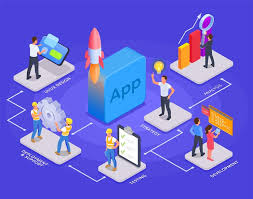Mastering Photoshop: Essential Tools and Tips for Beginners
New to Photoshop? Learn the essential tools, features, and best practices that will take your digital design skills to the next level. A complete beginner’s guide to mastering Photoshop.
Mastering Photoshop: Essential Tools and Tips for Beginners
Adobe Photoshop has become synonymous with digital creativity, photo editing, and graphic design. Whether you’re retouching an image, designing social media graphics, or creating a digital illustration, Photoshop offers an unmatched level of control and power. But for beginners, the interface and sheer number of tools can be overwhelming.
This guide will walk you through the essential features of Photoshop, making it easier for you to start creating confidently.
Why Photoshop Matters
Photoshop isn’t just for professional designers—it’s a universal tool used by photographers, marketers, content creators, and even casual hobbyists. Its versatility is what makes it so powerful. You can edit photos, design websites, create illustrations, build mockups, and more.
Getting Familiar with the Interface
The first thing to understand is Photoshop’s workspace:
-
Toolbar (left side): Houses tools like Move, Brush, Eraser, and Lasso.
-
Options Bar (top): Changes based on the tool selected.
-
Layers Panel (right side): Where your edits are organized.
-
Canvas (center): Your working area.
Learning how to navigate the workspace efficiently is your first step toward fluency.
Must-Know Tools for Beginners
-
Move Tool (V) – To shift elements around your canvas.
-
Marquee and Lasso Tools (M/L) – For selecting parts of an image.
-
Brush Tool (B) – Ideal for painting, masking, and retouching.
-
Clone Stamp Tool (S) – For removing blemishes or duplicating areas.
-
Type Tool (T) – Add custom text to your designs.
-
Crop Tool (C) – Resize or trim your images quickly.
-
Healing Brush Tool (J) – Smooth skin or remove imperfections.
Each tool has additional settings in the Options Bar, so experimenting is key.
Understanding Layers and Masks
Photoshop’s Layer System is fundamental. Think of layers like sheets of transparent paper stacked on top of one another. Each design element—text, image, shape—should be on its own layer.
Layer Masks allow you to hide or reveal parts of a layer without deleting content. This is essential for non-destructive editing.
Tips for Beginners
-
Use keyboard shortcuts to speed up your workflow.
-
Name your layers for better organization.
-
Learn adjustment layers like Brightness/Contrast, Levels, and Hue/Saturation for quick, non-permanent edits.
-
Use Smart Objects when resizing images to retain quality.
-
Practice with tutorials to build muscle memory and explore new techniques.
Common Beginner Mistakes to Avoid
-
Flattening layers too early
-
Overusing filters or effects
-
Ignoring resolution settings (print vs. web)
-
Working on the original image instead of a duplicate
-
Forgetting to save in PSD format to retain editability
✅ Conclusion:
Photoshop is more than just a photo editing tool—it’s a creative playground with infinite potential. For beginners, mastering the basics like layers, tools, and masks can dramatically improve your workflow and confidence. With consistent practice and a curiosity to learn, you’ll soon go from overwhelmed to expert. Remember, even the best designers started where you are now. So dive in, experiment, and let your creativity guide you!